Want to personalize your StreamSpell social media files with your name or handle? You’re in the right place! 💙
In this guide, we’ll first show you how to edit your PSD files using a step-by-step walkthrough with screen captures. Perfect if you like following along visually!
But if you prefer to watch, we’ve also included a video tutorial right below to guide you through the entire process!
1. Install Fonts
Inside your package, you’ll find a “Fonts” folder. Open it and install all font files (unzip first if needed) so the design looks exactly as intended.
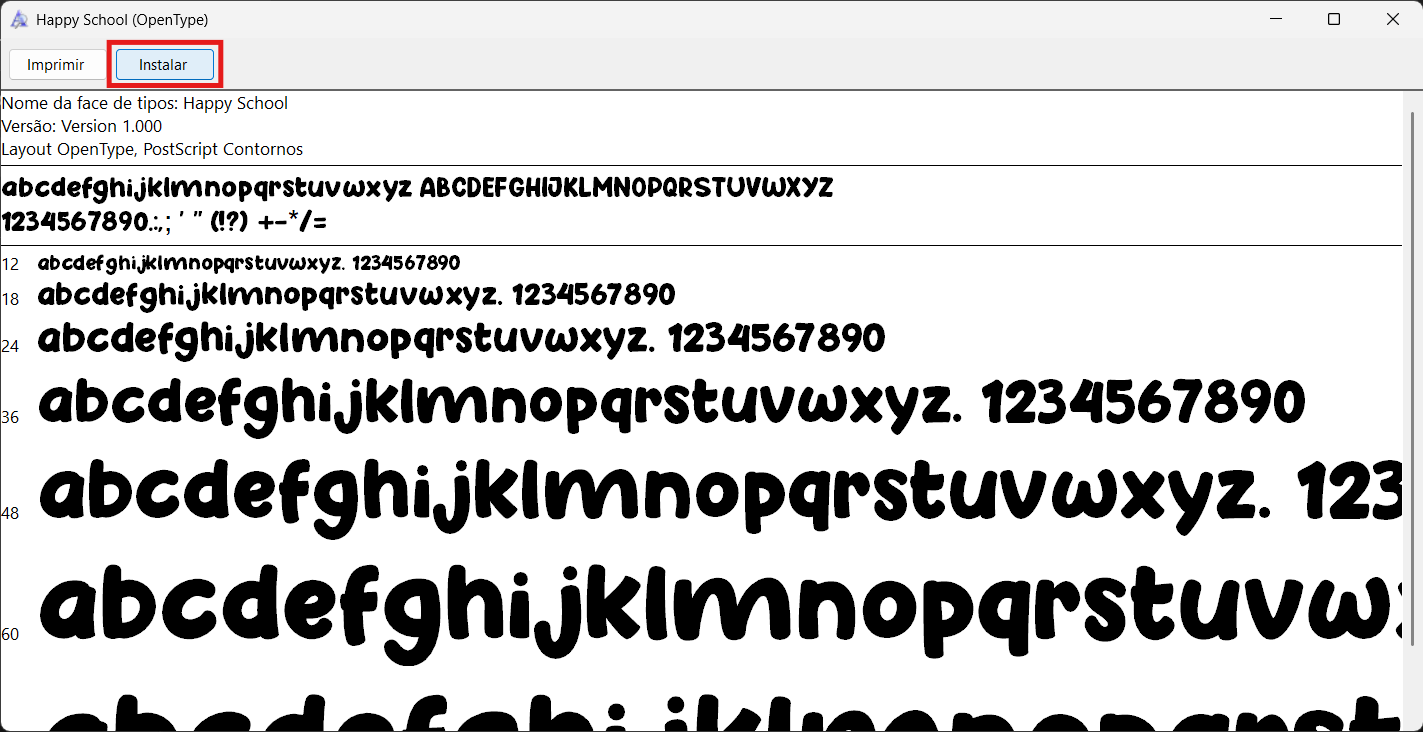
2. Open the PSD File
Look for a file named “Edit” or the name of the package. Open it using Adobe Photoshop for the best experience.
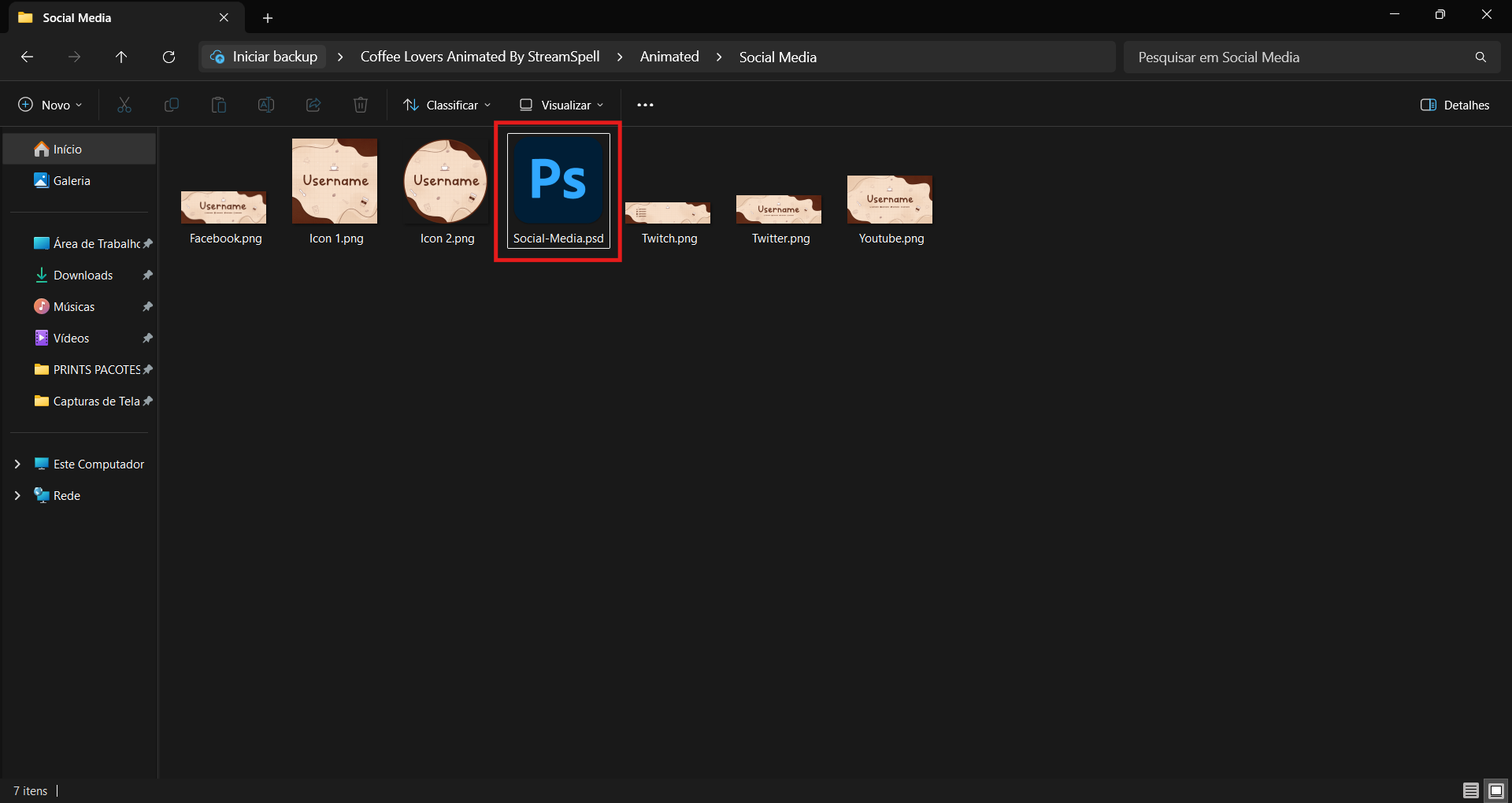
3. Find the Social Media Group
In the Layers panel on the right, locate the group labeled “Social Media”. Click to expand it. You can hide other groups to focus only on social assets.
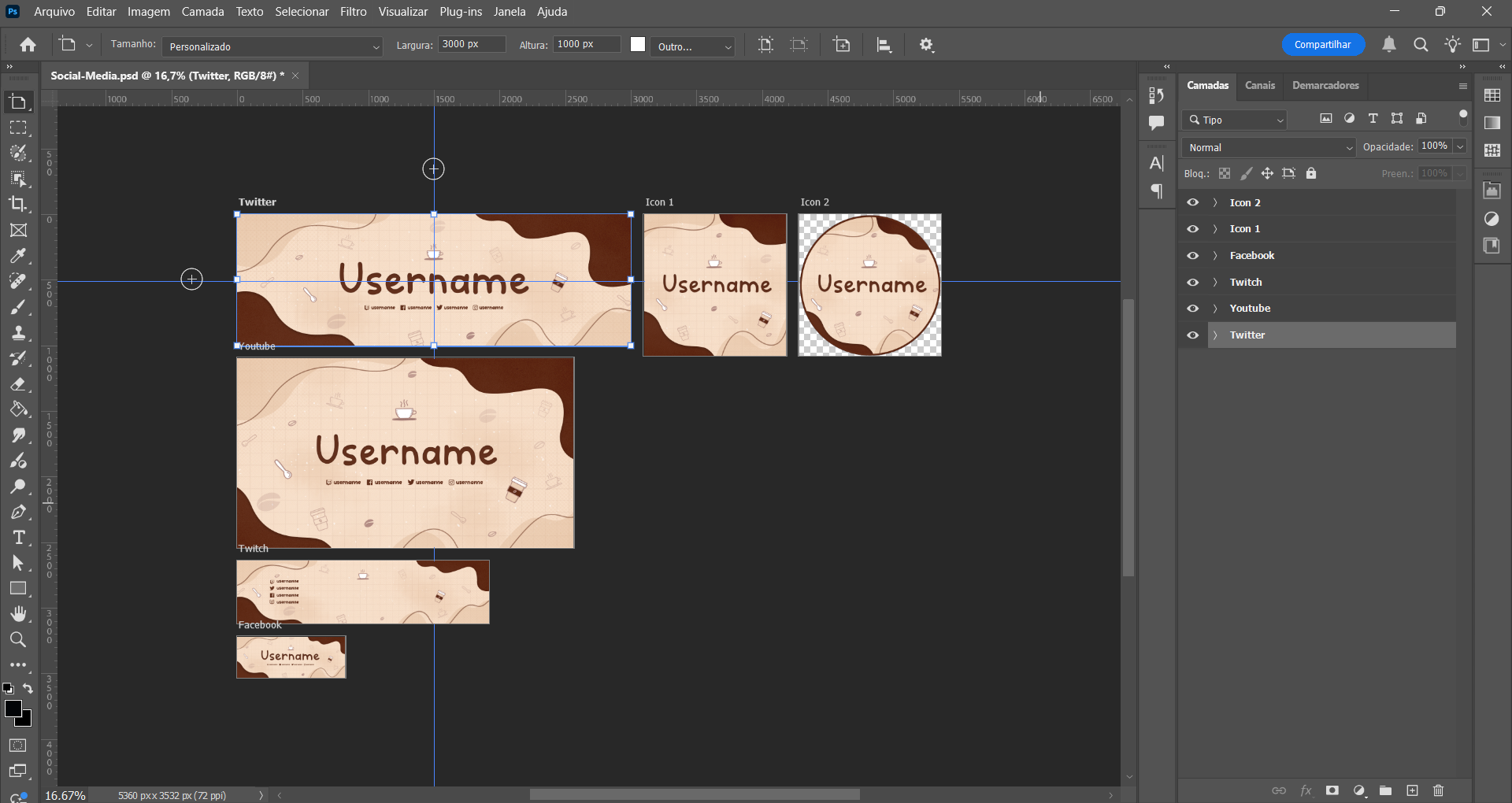
4. Select the Asset You Want to Edit
Inside the Social Media group, choose the folder for the asset you want to customize (e.g., Twitch header, YouTube banner). Then find the text layer.
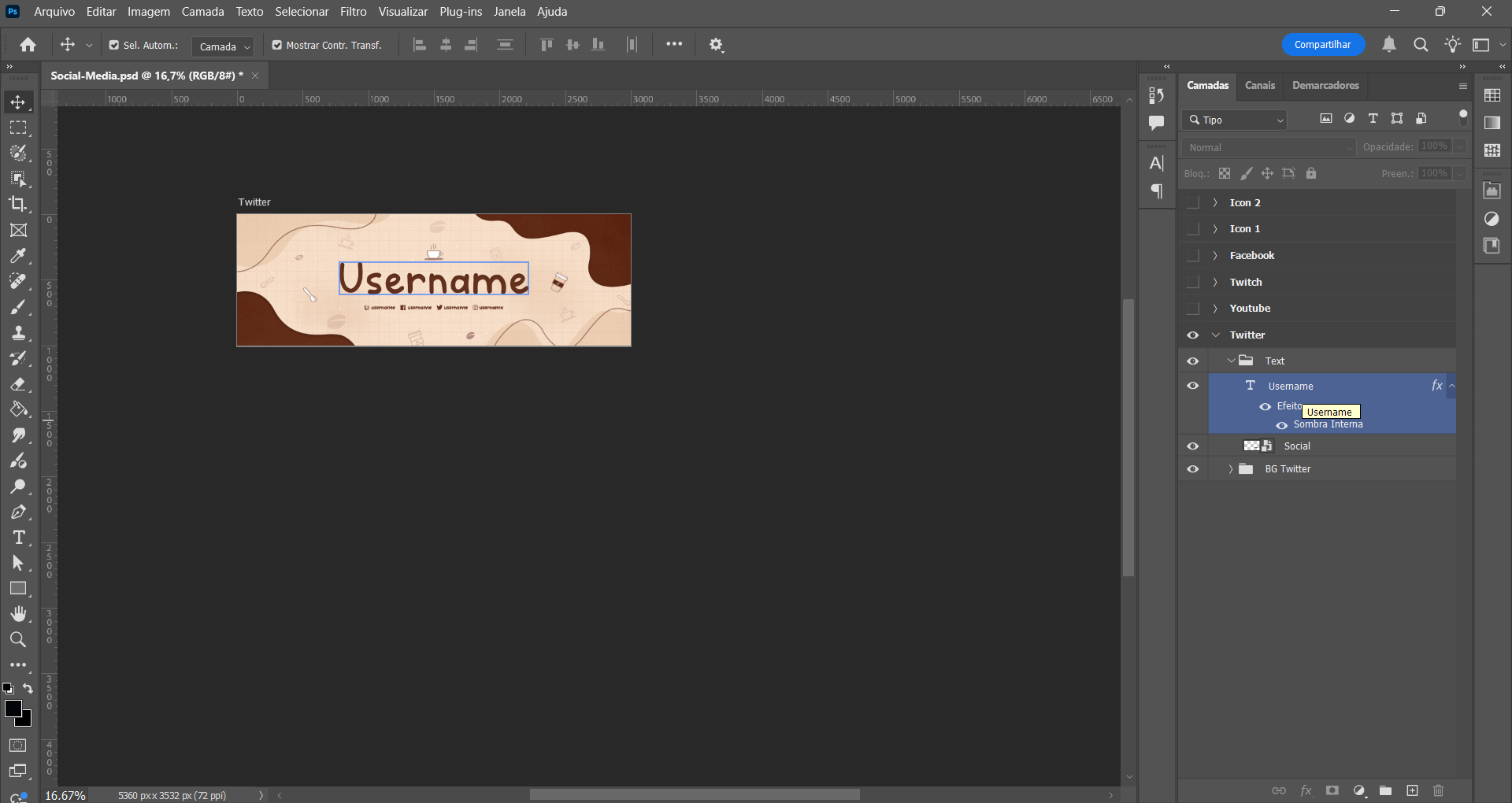
5. Edit the Texts
Use the Text Tool (T) on the left to click the text and replace it with your name or username. Hit the checkmark (✔) in the top bar to confirm.
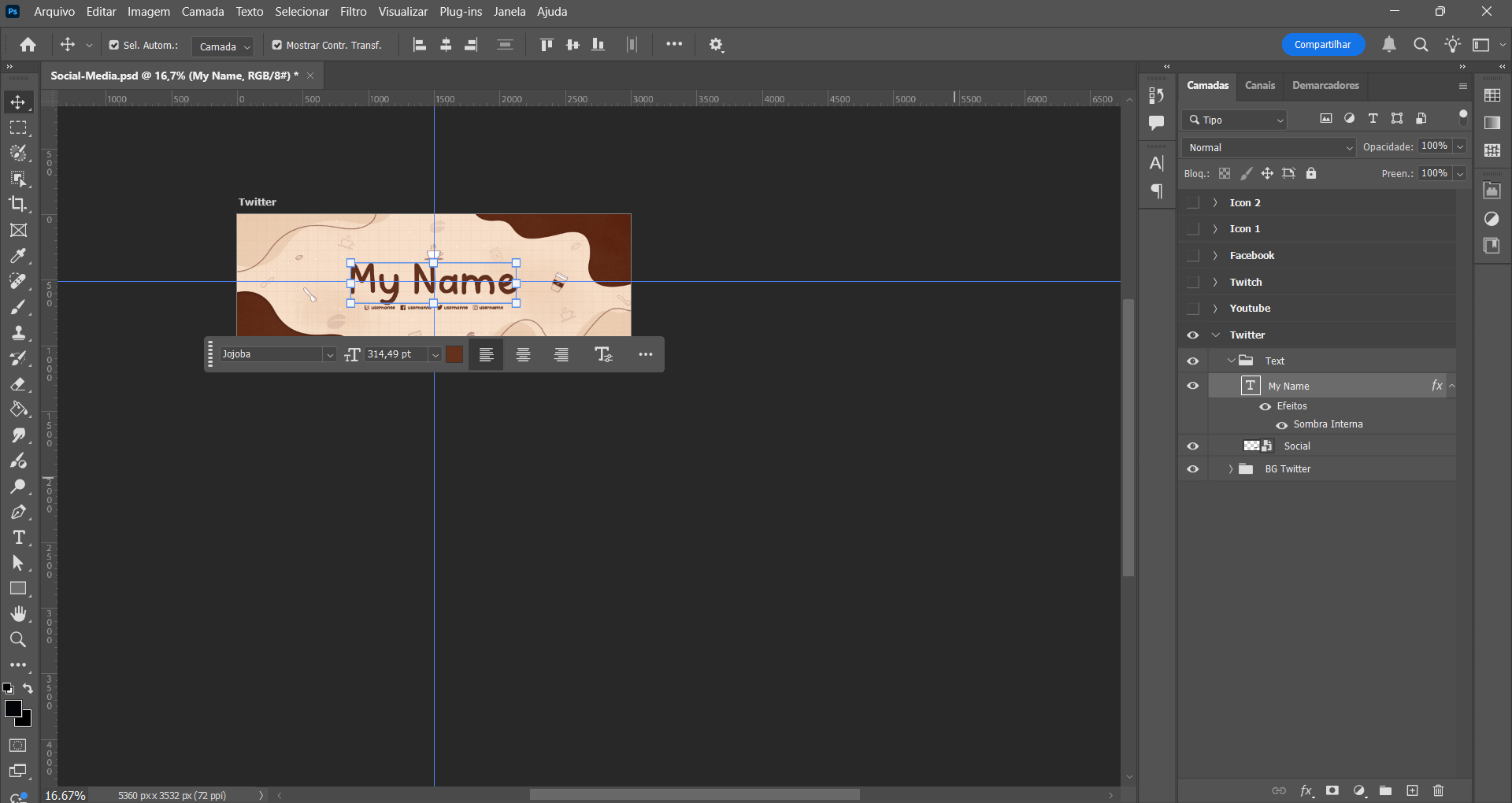
For editing social media usernames, double-click the small Smart Object thumbnail in the Layers panel.
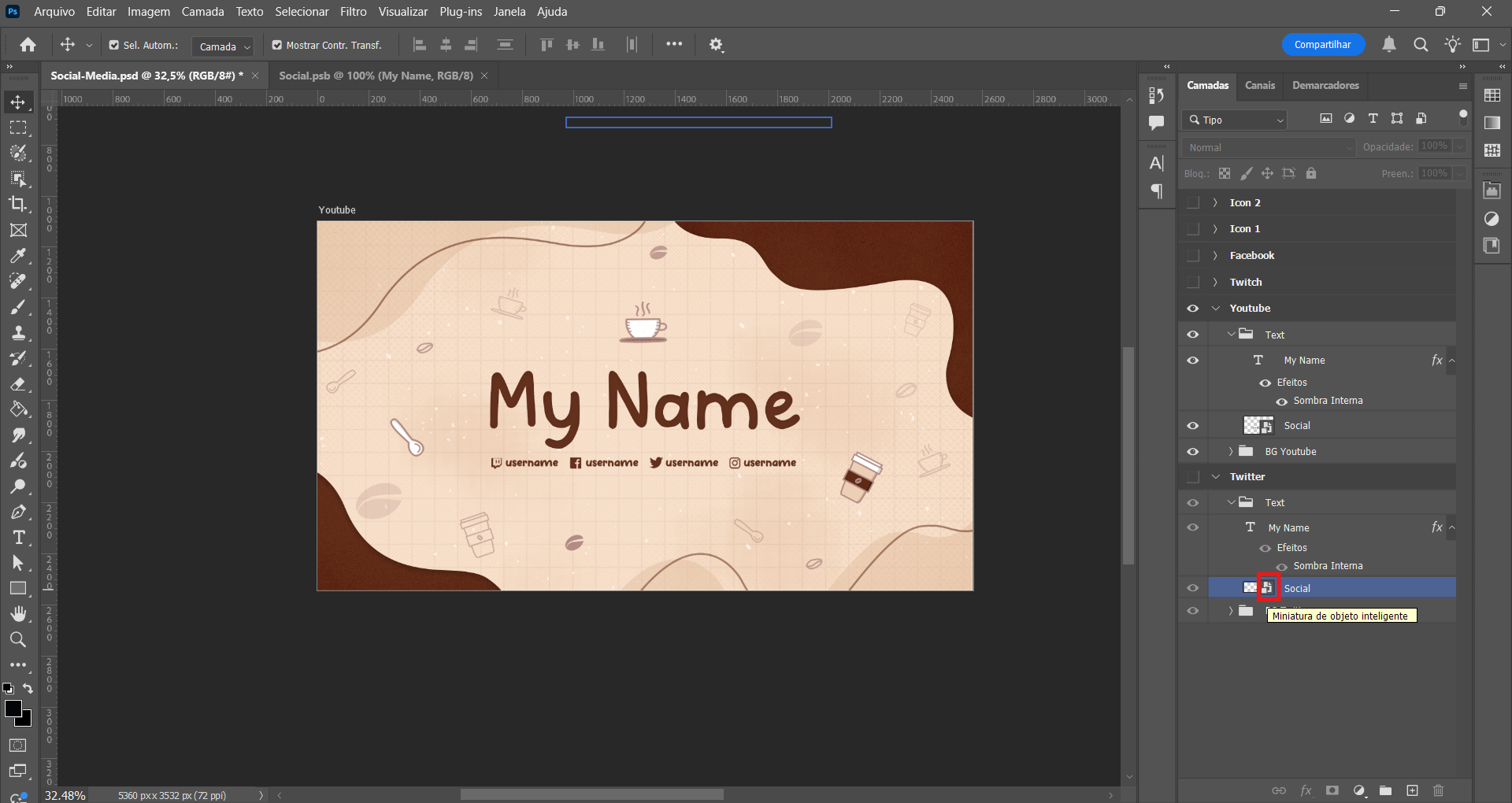
A new tab will open in Photoshop, where you can update your social media usernames. After editing, press Ctrl + S to save your changes, then return to the original tab. Your updates will automatically appear.
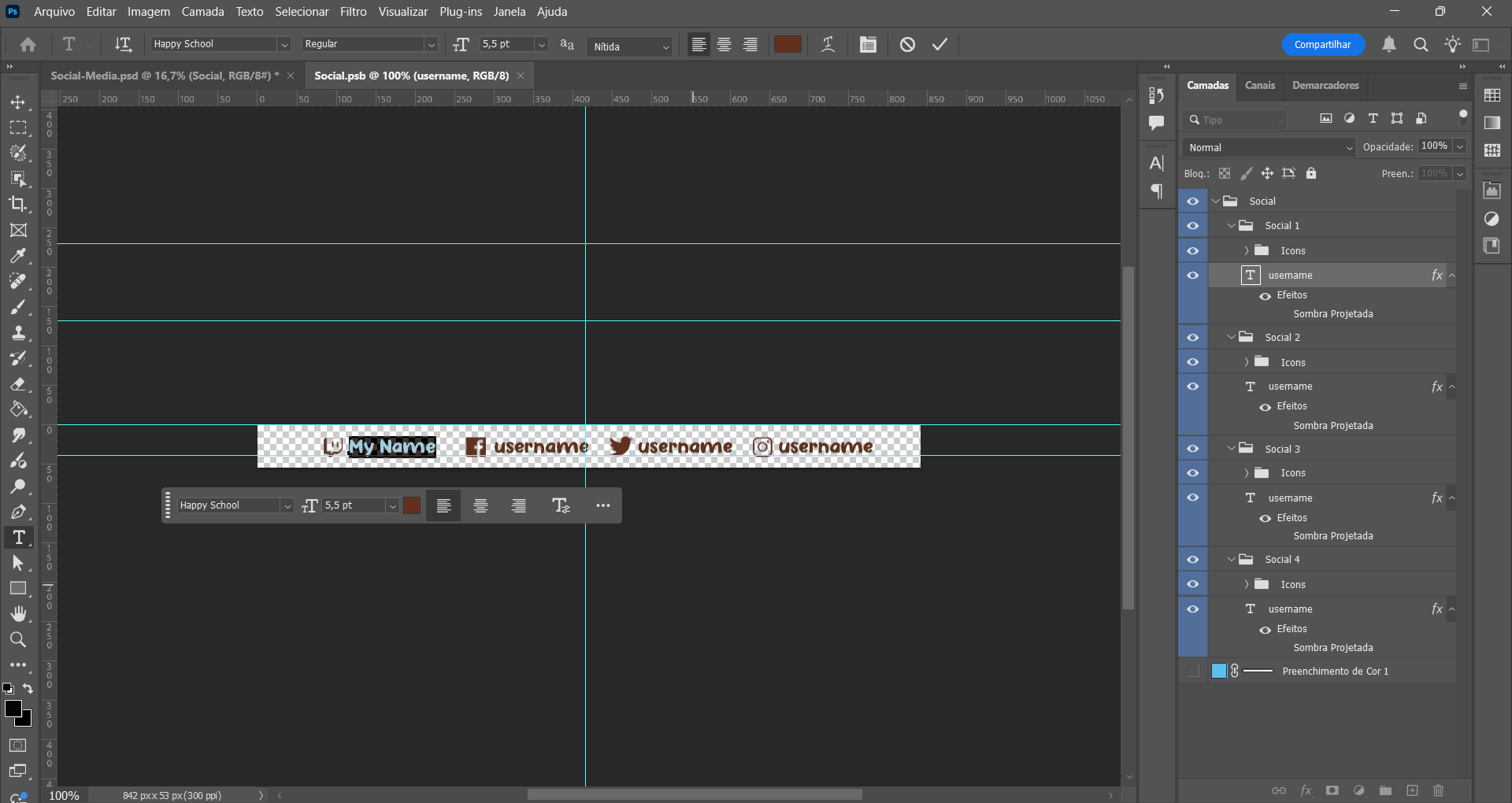
6. Export the File
Go to File > Export > Save for Web.
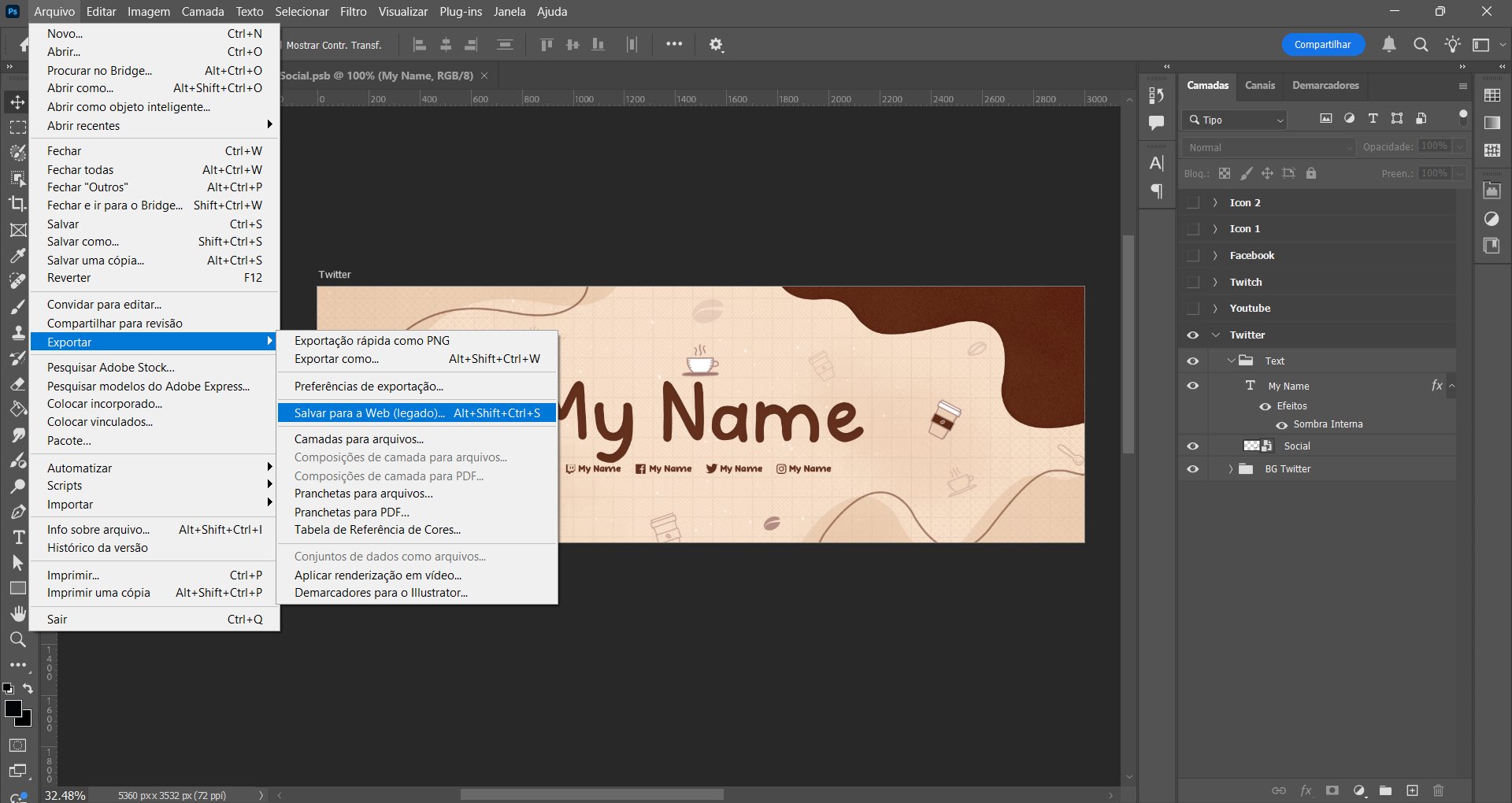
Choose PNG format to preserve transparency, and keep the original dimensions to avoid pixelation.
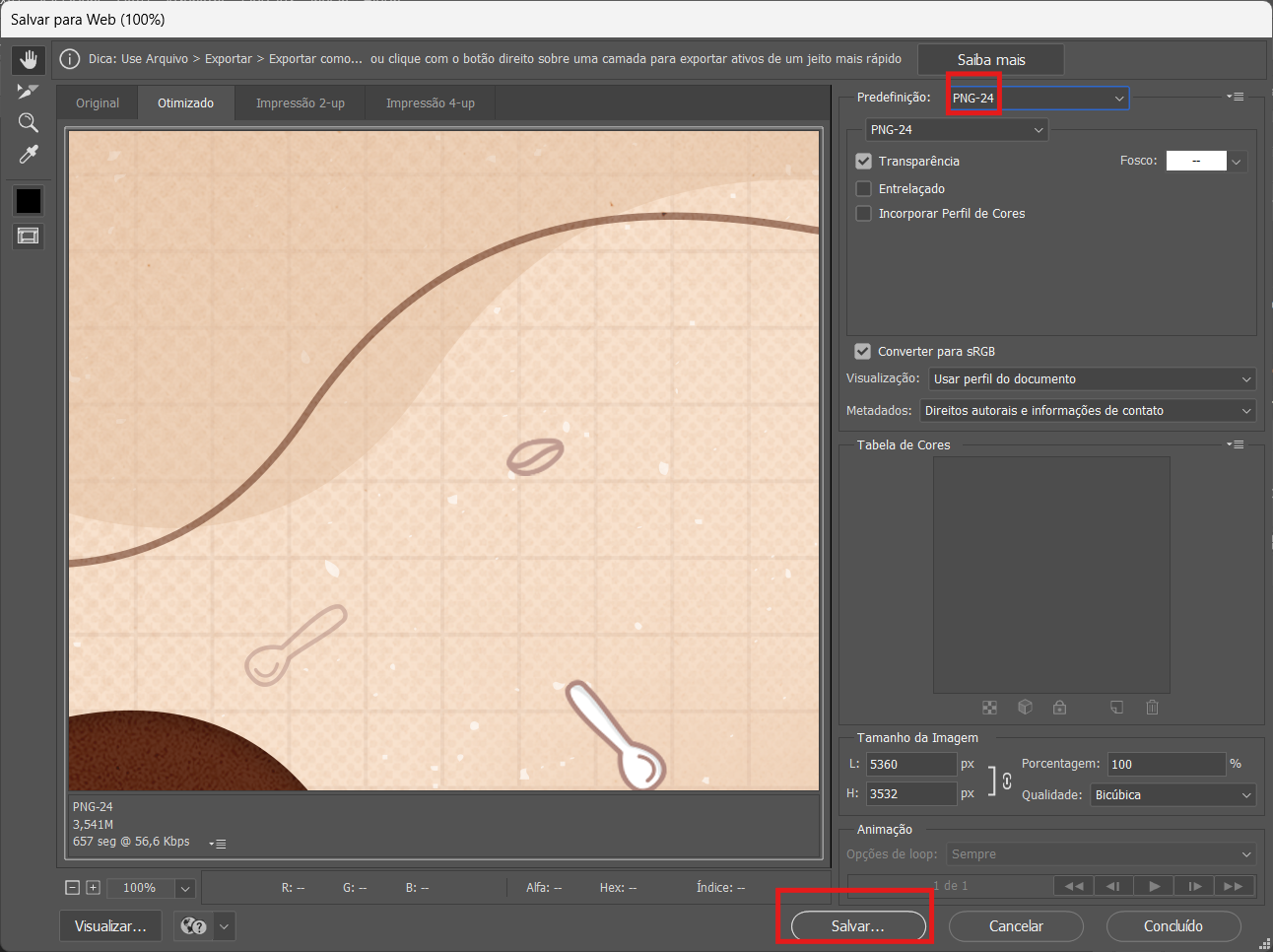
7. Save and Repeat
Click “Save”, choose your destination folder, and repeat the process for any other asset you want to update.
We also created a quick video tutorial to help guide you through this process step by step!
Here’s how to do it:
That’s it!
Now you’re ready to show off your personalized social media graphics across Twitch, YouTube, Twitter, and more!!
Want to start editing right away? Here are some of our favorite StreamSpell packages that include everything you need: Social Media Headers, Profile Pictures, and PSD Source Files for full customization.
Inspired by power, energy, and green mysticism, Overlord brings a dynamic look to your stream.
Check out the Social Media Headers included in this stream package:

This package includes:
Perfect for chill, cozy, and anime-themed streams. A soft blend of lofi visuals and cityscape charm.
Take a look at the Social Media Headers that come with this pack:

This package includes:
Ideal for Just Chatting sessions, this cozy coffee-themed pack is a fan favorite.
Explore the Social Media Headers available in this stream package:

This package includes:
Check out our step-by-step guide: How to Customize Overlay Colors in OBS & Streamlabs
Find more animated stream overlays, animated stream alerts, animated transitions, Stream Deck Icons, emotes and badges, stream widgets (Chat Box, Event List, Goal Bar), and custom stream designs:
Thank you for following our blog!
See you in the next post 💙
Learn everything about OBS Studio, Streamlabs Desktop, which streaming platforms are best, sizing guides for Twitch, YouTube and more!