If you are a Twitch Streamer or wants to work on your own designs for Twitch, this 2025 guide is necessary for you! Here you will find all the dimensions and ratios for all elements you can apply on your stream.
Every information in here is based on the latest Twitch update, and can be used by both streamers and designers! Everything has been tested by our team and we’ll continue to follow new updates over time.
This post includes information about:
So let’s start!
Let’s start from the beginning!
Your avatar, also known as a profile picture, is the most likely to be a new viewer’s first impression of you as a streamer, since it is the primary image associated with your Twitch channel. So make sure to follow the right dimensions!
Profile Pictures are square, so you’ll need to use a 1:1 aspect ratio (height and width equal). Twitch recommendations are minimum dimensions of 200 x 200 pixels, with a maximum of 256 x 256 pixels.
In relation to file size, the maximum is 10MB, and they accept file types like JPEG and PNG!
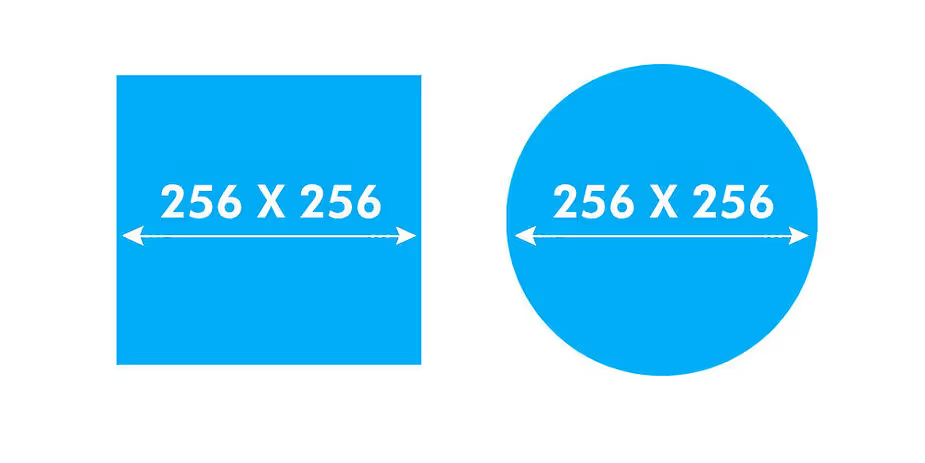
Our recommendations and reminders:
Your stream’s environment can be greatly improved with attractive Twitch Panels!
What is a Twitch Panel and what is its purpose? Well, a Twitch panel is used as an info banner! Its purpose is to provide more information about your stream or to direct viewers outside the Twitch platform. Your Twitch panels should give viewers a sense of what you and your channel are about.
What are some of the panels you can add to your channel? Here are some ideas:
So make sure to follow the right dimensions since the wrong ones can make it blurred or even useless, impacting and distorting your stream’s whole look.
The maximum panel width is 320 pixels! If your panel is larger than that, it will be automatically scaled down to 320 pixels and it won’t look nice.
The file size should be 2.9MB or less, and when it comes to format, go with a transparent PNG!

Our recommendations and reminders:
A little bit more about yourself and your stream!
Profile banners are the ones you can find at the top of every Twitch channel. It acts as a cover image or profile header, and is used to provide more information or summarise the characteristics of that particular channel.
So the recommended size for these banners is 1920 x 480 pixels. However, keep in mind that the image will be scaled based on the width of each user’s browser window!
Your profile banner should be below 10MB, otherwise Twitch will compress your image. This can cause image distortion and that won’t look good.
As for format, you have the option of either JPEG or PNG files!

Our recommendations and reminders:
Keep viewers informed even when you are away!
Twitch Offline Screens, also known as Video Player Banners, are a way of providing updates on the stream and social networks even when you are away!
Your Video Banner will need to match Twitch’s aspect ratio of 16:9. For that reason, go with dimensions of 1920 x 1080px. This is a great choice, since it will leave you with a large and high resolution canvas that will look great even on larger screens!
Keep your file size below 10MB, otherwise your image will be auto-compressed by Twitch, causing pixelation and artifacting.
Accepted formats are JPEG, PNG or GIF, but we always recommend you to go with JPEG or PNG! When it comes about GIF files, they won’t be fully animated, showing you only the first frame of that animation!

Our recommendations and reminders:
Twitch Emotes & Badges
Making your stream look more dynamic!
A Twitch emote is used in a real-time chat by viewers of a Twitch livestream. They are a way to communicate or react to something that is happening in the livestream. Emotes can make your streams look more alive, dynamic and fun, allowing your viewers to interact even more!
But it is important to know that emotes are only available to affiliated companies and partners and must then be checked by Twitch before using them on your site. Searching about it is important to understand how everything works and how you can upload emotes to your stream!
When submitting the emotes, you’ll need to have three versions with three different sizes of each emote: 28 x 28 pixels, 56 x 56 pixels, and 112 x 112 pixels. Be sure to save out three different versions!
Remember that all emotes must be transparent, so you’ll need to stick with PNG format. The maximum file size being 25KB.

Our recommendations and reminders:
Twitch Subscriber Badges and/or Loyalty Badges are the ones that are automatically displayed next to a subscribed viewer’s name in Chat, and are exclusive to your channel. It is an interesting and entertaining addition to your stream for daily visitors.
So badges can show for how long the viewer has been Subscribed to your channel. For example, a 6-month Subscriber to your channel would have a different badge design than a 3-month Subscriber. You can use the badges as you wish!
But unlike emotes, badges do not need Twitch review and approval, so as soon as you are ready to use them, you can add them to your channel.
Each badge needs to be uploaded in three sizes: 18 x 18 pixels, 36 x 36 pixels, and 72 x 72 pixels, so just like the emotes, make sure to save all three different copies of each badge.
All badges need to be transparent PNG files, just like the emotes! With a maximum file size of 25KB.

Our recommendations and reminders:
Viewers want to get noticed by you!
Stream alerts can be one of the best resources for encouraging engagement with viewers and also increasing your Twitch community. But unlike the other Twitch graphics we already talked about in this post, Stream Alerts are generally managed via a third party streamer software, such as Streamlabs, and then connected to your OBS Studio, for example.
The recommended files size should be 750 x 250 pixels. But you can also go with a width of between 700-750px and a height of between 200-250px.
The recommended format for static alerts would be transparent PNG files. But in case of animated alerts, you are able to use GIF or WEBM files, but we recommend avoiding GIF files, as they have terrible compression!
The maximum file size here is 10MB (for Streamlabs) and 30MB (on StreamElements). Trying to keep your alerts sizes below 2-3MB is the way to go. A low file size ensures best performance.

Our recommendations and reminders:
Showing your face to your public!
Showing your face to your viewers is a choice and sometimes a difficult one, so if you chose to do so, congratulations! This is very brave of you and an important step.
16:9 or 4:3 aspect ratios are the two webcam options to consider! You can base that choice on your stream camera’s resolution. The most common one tends to be 16:9, but most streamers seem to prefer 4:3 webcam frames.
When it comes to webcams, pinning down precise sizes or proportions is difficult since the final frame will be modified by each streamer to match their needs. So in the end, it all comes down to personal choice.
But if you want a suggestion when it comes about a specific webcam resolution, we suggest making it as large as possible. It’s better to start with 1920 x 1080 pixels (16:9), so that when scaling down you will preserve the design quality no matter what. But you can always go with a 1440 x 1080 pixels one (4:3), if you prefer.
If your webcam is static, use a transparent PNG file. But for animated frames, we recommend you to use WEBM files, but you also go with GIFs.

Our recommendations and reminders:
You can unlock 1000+ Screens, Headers, Premium Animated Stream Overlays, Widgets, Alerts, Panels - ALL of StreamSpell designs!

So here are all the most important sizing dimensions for all the essential Twitch graphics. Now believe in yourself and start working on your Twitch stream channel! Give it your own personal touch and your own vibe, being always true to yourself! That will make your viewers feel part of something and together, you guys can build an amazing community.
Keep in mind that StreamSpell is always here for you! With renowned artists and designers from all over the world, we can help you build your stream’s visual identity. Remember that we offer a vast collection of premade Twitch overlays, and also custom designs made exactly as you want!
Keep believing in yourself, Streamer! Keep fighting!
Check out our OBS Studio Guide for easy setup tips, and read Streamlabs or OBS Studio? to find out which one’s best for your stream!!
Check out our YouTube Sizing Guide to get all the right dimensions for thumbnails, banners, and more!
Find more animated stream overlays, animated stream alerts, animated transitions, Stream Deck Icons, emotes and badges, stream widgets (Chat Box, Event List, Goal Bar), and custom stream designs:
Check out The Best Free Stream Overlays for 2025 — stylish overlays, awesome looks, and zero price tag!
We hope this post was helpful on your streamer journey!
With lots of love and wishing you all the luck,
StreamSpell Team 💙
Learn everything about OBS Studio, Streamlabs Desktop, which streaming platforms are best, sizing guides for Twitch, YouTube and more!